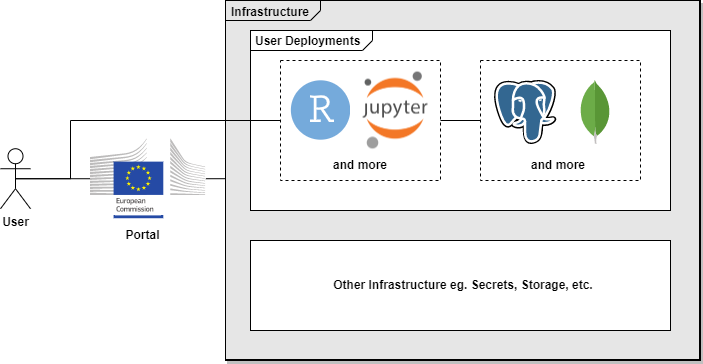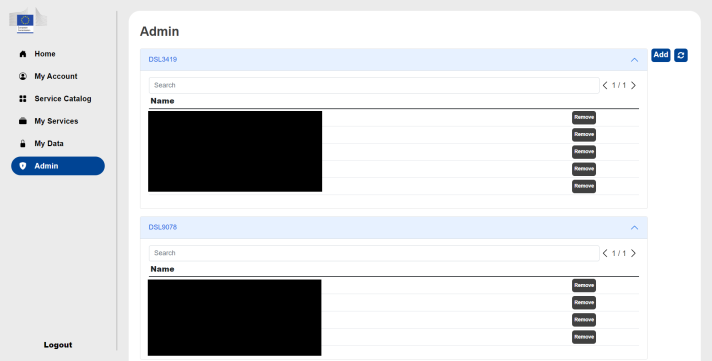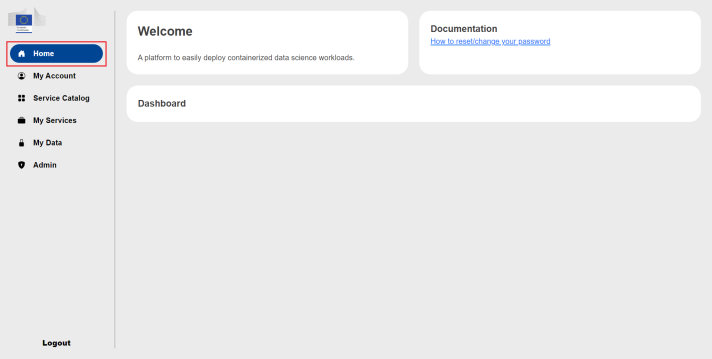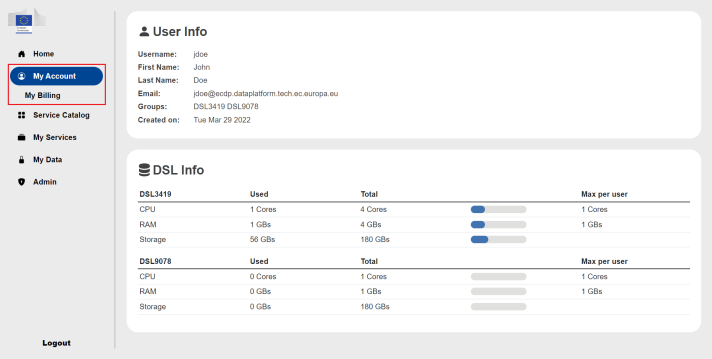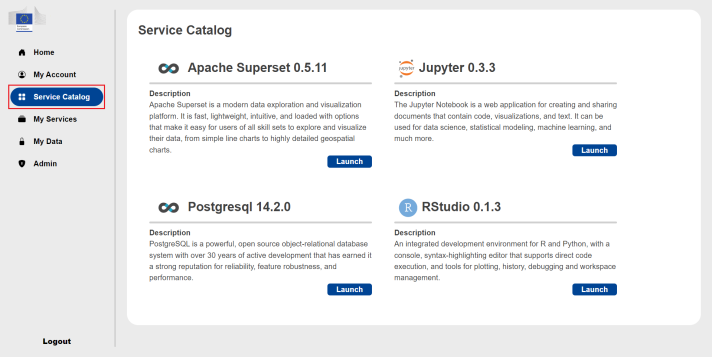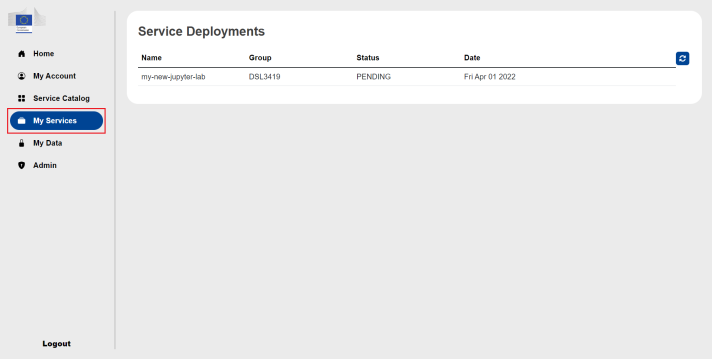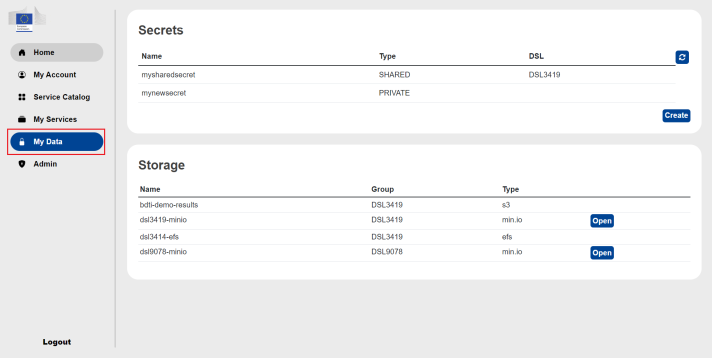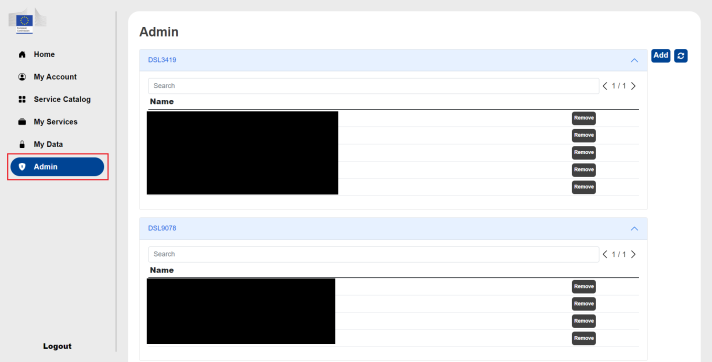Connection to the BDTI Portal
To access the BDTI Portal, you need to have an EU login account.
In case, you do not already have an EU Login account, make sure to create one, using the create an account link. For more information you can visit the Help page.
If you already have an EU Login account, please send the following information to EC-PILOT-BDTI:
- Unique identifier at the Commission (uid)
- Associated email
Please note that these information can be found after the creation of your EU Login in 'My Account' under 'My account details'
What is a Deployment
The portal is a web application which allows users easily deploy and manage containerized data science workloads. These containerized workloads are referred to as deployments; these deployments are individual instances of their respective service. These services can be applications such as Jupyter Lab or RStudio, or database tools such as MongoDB or PostgreSQL.
Users have access to a service catalog in the portal of all the available services, from where they are be able to deploy new instances of these services. When launching these deployments, users are able to specify certain configuration options such as CPU and RAM allocation or the crendentials they want to use to access the deployments. After launching a deployment, users will be able to access it through a web browser where they can use it like any other web based application. Once the user no longer needs the deployment, they can terminate it without fear of losing data since these deployments are attached to persistent storage.
Note, the database deployments cannot be accessed through a browser, instead they can be access from inside another deployment.
Types of users
There are two different types of users, regular users and admins. Admins have all the rights a regular user has, with the addition of being able to manage groups. The admin page is only available to admins. The admin will be able to assign or remove users from groups they belong to. The admin will see a table of all the users for each group the admin belongs to. To navigate through the list of users, the admin can use the search feature as well as the minimize feature (by clicking on the group it will minimize).
To add a user, press the Add button on the top right of the page. A popup will appear where the admin can specify the user they want to add and the group they will be added to. Note, the admin must use the user's username exactly, there is no auto suggestion.
Portal Overview
Once the user is logged in they will see the full the portal. It is comprised of two main elements, the sidebar and the pages themselves. The Sidebar allows the users to navigate to different pages in the portal by clicking on their respective buttons. Each page will have it's content in panels. Some of the pages have subpages, for example the My Account and Admin pages have the Billing and Monitoring subpages respectively. Note that these subpages will only appear when the user has navigated to their respective parent pages. If the user is an administrator they will see the Admin tab in the sidebar, if the user is a regular user they will not see this tab. To logout the user simply need to press the Logout button on the bottom left of the screen.
Homepage
This is default page for the portal; it contains general information pertinent to all users.
My Account
The My Account page contains two panels, the User Info and DSL Info. The User Info panel contains general information about the user (eg. username, email, groups). The second panel DSL Info contains information regarding usage quotes for the groups the user is assigned to.
The user can also access the billing dashboard under the My Billing page.
Service Catalog
The Service Catalog page contains a single panel which lists all the possible services a user can deploy. From this page the user will be able to deploy new instance of these services.
My Services
The My Services page contains a single panel with a table showing all the deployments belonging to the user. From here the user is able to open/terminate existing deployments.
My Data
The My Data page contains two panels Secrets and Storage which pertain to the user's secrets and storage respectively. The first panel Secrets allows the user to manage their secrets kept in the vault. The second panel Storage lists all the storage which can be used to store/access the user's data inside their deployments.
Admin
The Admin page can only be seen by admin users, it has one panel, where admins can add or remove users from groups.