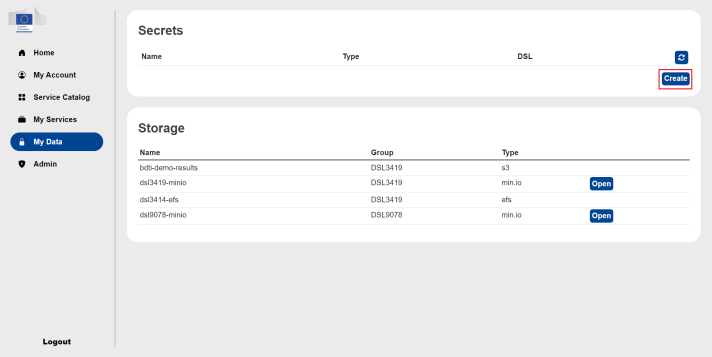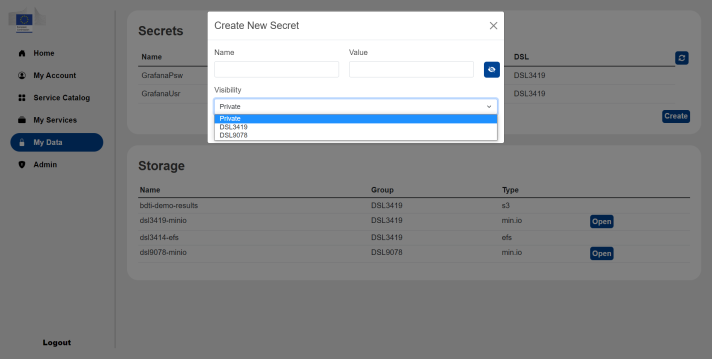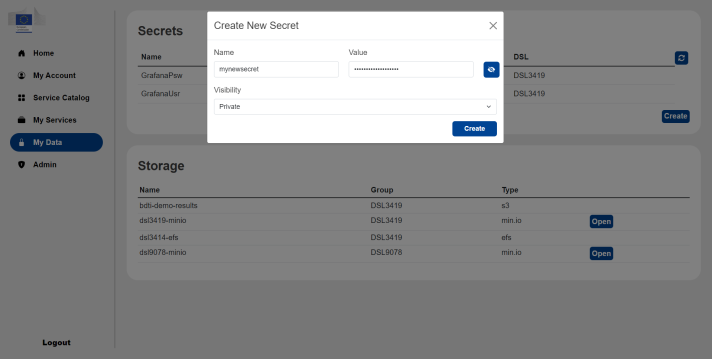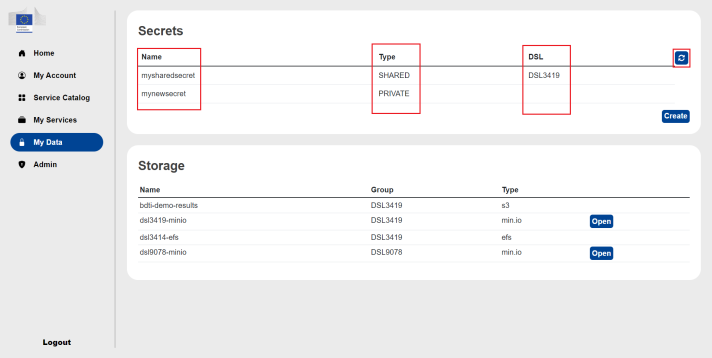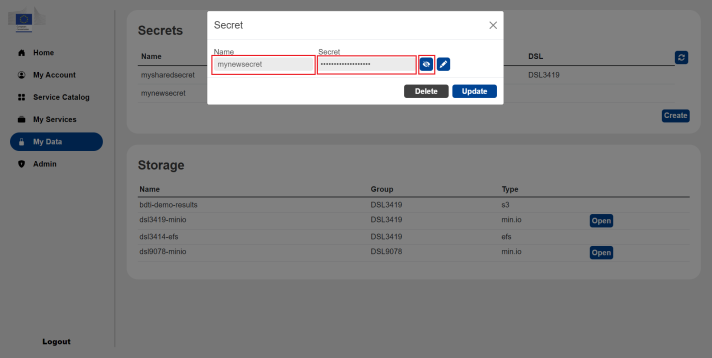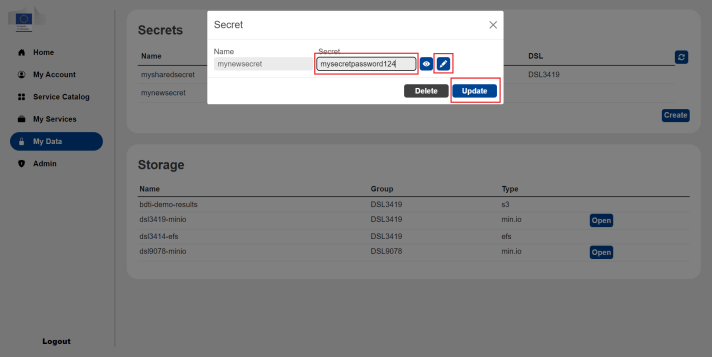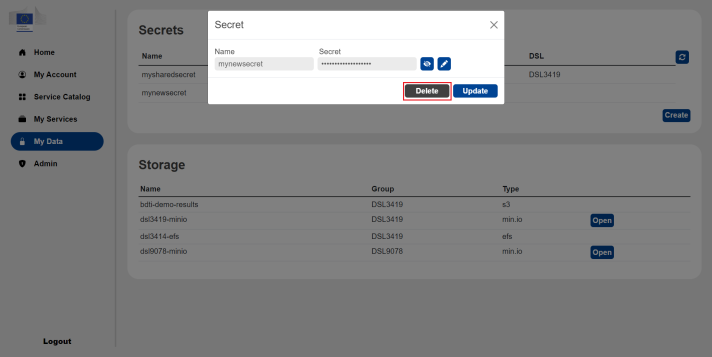Secrets are key-value pairs which are stored in the vault, the key represents the name of the secret and the value represents the value of the secret. They fall under one of two categories Private and Shared. Private secrets can only be seen by the user who creates them, while Shared secrets are shared with all the members of a certain group.
Please only store secrets related to your deployments eg. tokens.
How to create a secret
To create a new secret, first navigate to the My Data page, there the user will see the Secrets panel. Press the Create button.
A popup will appear to create a new secret, the user will have 3 inputs to determine. The Name and Value represents the name and value of the secret respectively. Visibility determines whether the secret should be private or shared, for shared secrets the user must choose a group to share the secret with. The user can toggle the view/hide button to show or hide the secret.
Once the user has filled out the 3 inputs, press the Create button to create the secret.
Viewing a secret
The user can see all of their secrets, both private and those shared in a group they belong to in a table. This table show the secret's name, whether it is private or shared, and the group it belongs to if it is shared. There is also a reload button on the top right of the table, which allows the user to reload the secrets list.
To view the secret's value, the user can click on the secret. By default the secret is hidden, however by pressing the view/hide button, the user can view or hide the secret.